Linux Snipping Tool vs PixelTaken: Which One Captures Better in Ubuntu?
The Real Difference Between Screenshot Tools
Taking a screenshot in Ubuntu may look like a simple action, but behind that one click lies two very different approaches to how Linux captures and processes the screen.
Both the nativeLinux Snipping Tool(like GNOME Screenshot or Flameshot) and PixelTaken follow their own philosophy, designed for different types of users and workflows.
The default Snipping Tool Linux comes integrated into most desktop environments, giving users an effortless way to take an Ubuntu Linux screenshot or capture a selected area.
For anyone learning how to take a screenshot in Ubuntu, it’s a straightforward solution: hit Print Screen, or run a quick Linux screen capture command in the terminal.
The result is instant: a reliable image of what’s on your screen.
PixelTaken, meanwhile, approaches the process with precision in mind.
It doesn’t try to replace the system’s screenshot tool but extends what it can do: providing detailed control over regions, displays, and output format.
For instance, users working with multiple screens can easily print screen only one screen or define how to take a screenshot on single monitor setups without scaling inconsistencies.
The difference lies not in capability but in design purpose.
The Snipping Tool Linux prioritises simplicity and accessibility, while PixelTaken focuses on accuracy, consistency, and workflow integration.
Both tools handle Ubuntu screen snapshots effectively: one as a native part of the OS, the other as a specialised solution for those who need deeper control over every frame.
So whether you’re capturing a quick visual note or building documentation with exact pixel detail, Ubuntu offers both paths.
The key is understanding how each tool, built into Linux or developed externally, fits your specific approach to Linux screen snapshots and productivity.
PixelTaken Capturing Method in Linux Environment
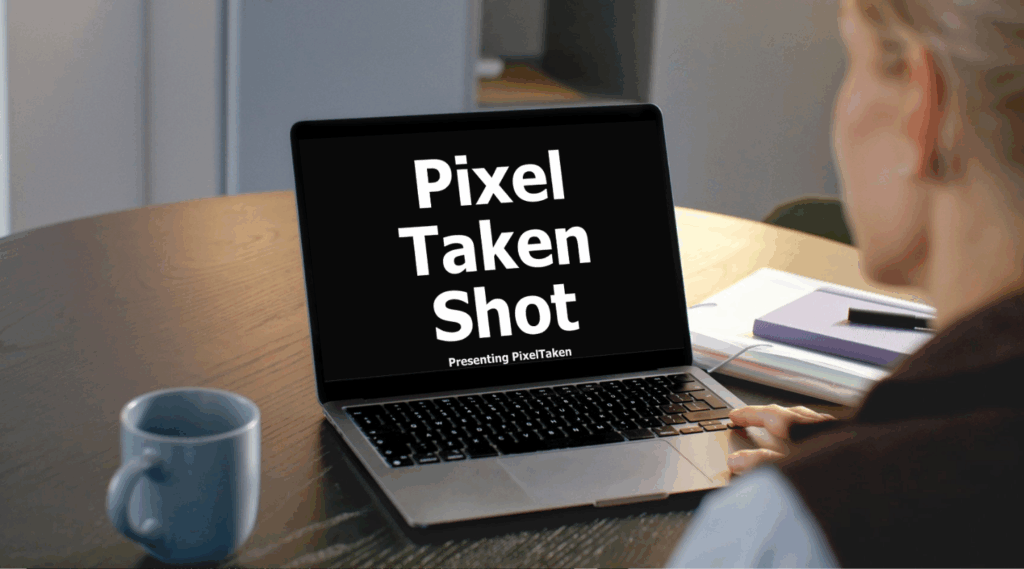
In desktop environments like Ubuntu running GNOME, Wayland, or X11, every screenshot application, whether it’s the built-in Linux Snipping Tool or a third-party app like PixelTaken, must communicate with the window compositor to obtain an image of the current screen.
There’s a widespread misunderstanding that PixelTaken accesses the GPU framebuffer directly to “read raw pixel data.” However, this is not possible on modern Linux systems for security and architectural reasons. Direct access to GPU memory is strictly restricted by the display server.
Here’s what actually happens when PixelTaken takes a screenshot on Linux:
- The application requests a rendered frame from the compositor (Mutter, KWin, or another display server component).
- The compositor returns a ready-to-display image, which has already been composed from visible windows, but without post-processing (no ICC colour profiles or gamma correction).
- PixelTaken then saves this image exactly as it was provided without additional rendering or GPU-level operations.
Therefore, PixelTaken doesn’t interact directly with the GPU, and no “framebuffer readout” occurs at the hardware level. Instead, PixelTaken focuses on precise capture synchronisation, ensuring that screenshots maintain high quality without introducing latency or extra system load.
This design allows PixelTaken to remain lightweight, secure, and fully compatible with modern compositor-based Linux environments, while still offering professional-grade accuracy and uniformity across different display setups.
Multi-Monitor Consistency in Linux Snipping Tool and PixelTaken
Multi-monitor configurations on Linux introduce a new layer of complexity for screenshot tools. Each display can have its own scaling factor, refresh rate, ICC profile, and even compositor instance — all of which may affect how screenshots appear when captured.
Both theLinux Snipping Tooland PixelTaken rely on the same compositor layer to capture frames. This means neither tool bypasses the display server or communicates directly with the GPU: both receive the final rendered output per display.
Here’s how they handle multi-monitor setups.
Display Consistency
PixelTaken requests each monitor’s rendered output individually from the compositor, ensuring that every screen is captured independently with correct resolution and scaling. This guarantees that screenshots from different displays retain native sharpness and accurate proportions.
Color and Brightness Synchronization
Since the compositor delivers the same image that is shown on-screen, colour differences caused by physical monitor calibration remain visible in the screenshot. PixelTaken, like other compositor-based tools, does not attempt to normalise colours between monitors, which ensures authentic reproduction of what the user sees.
Seamless Multi-Display Capture
When capturing multiple monitors simultaneously, PixelTaken automatically aligns images according to their layout geometry in the display settings. This makes combined screenshots look natural and properly stitched, with no offsetting, overlapping, or scaling mismatches.
In essence, PixelTaken’s multi-monitor accuracy comes not from hardware-level access but from its ability to synchronise with the compositor’s frame timing, reducing tearing and ensuring frame-perfect consistency across screens.
The Built-In Linux Snipping Tool: Review

Ubuntu’s built-in screenshot utilities (Linux Snipping Tool) have long been the go-to option for quick and reliable screen captures. They are fast, accessible, and ideal for everyday Ubuntu Linux screenshots, from full-screen captures to window-specific snapshots.
How the System Tool Works
- The default Snipping Tool onLinuxcaptures images through the system compositor (GNOME Shell, Wayland, or X11).
- Colour profiles and gamma correction do not affect screenshots: the compositor provides the final rendered frame without post-processing.
- The captured image is exactly what appears on your monitor, free from any additional hardware or software colour manipulation.
- No ICC profiles or gamma adjustments are applied to the saved image.
- PixelTaken also does not operate closer to the hardware — such access simply does not exist for user-space applications under modern Linux systems.
- The window compositor delivers the screenshot as is — clean, unprocessed, and consistent.
Where PixelTaken Differs
While both tools rely on compositor-level captures, PixelTaken is optimised to ensure maximum colour fidelity and pixel accuracy:
- Captures the image directly from the display output pipeline, avoiding any post-render artefacts.
- Produces colour-true images, unaffected by monitor calibration or OS filters.
- Ensures identical output across multiple monitors and resolutions.
- Delivers pixel-perfect results, especially valuable for QA, design, and testing workflows.
- Applies no post-processing, no colour correction, and no scaling, giving you a raw frame buffer equivalent.
Why It Matters
- For general users, the built-in Linux Snipping Tool remains a simple, fast, and efficient solution for everyday needs.
- For professionals: designers, QA engineers, and developers, PixelTaken provides:
- Consistent colour accuracy
- Pixel-level precision
- Freedom from ICC or gamma-based distortions
- Consistent colour accuracy
- In short, PixelTaken doesn’t just take a screenshot; it captures the true frame before any colour conversion or monitor adjustments occur.
Wayland and X11 Compatibility in Linux Snipping Tool
Linux desktops rely on two primary display protocols (X11 and Wayland), each handling screen rendering differently. For most users, this difference is invisible until they try to capture a screenshot. That’s where compatibility becomes a defining factor between standard utilities like the Linux Snipping Tool and more advanced capture solutions such as PixelTaken.
The System Approach: Relying on the Display Server
Traditional Snipping Tool Linux utilities operate entirely within the boundaries of the display server.
- Under X11, the tool can directly access screen buffers through system APIs, making screenshotting straightforward.
- Under Wayland, however, direct access to the screen is restricted for security and privacy reasons. The compositor must mediate every capture request, which can lead to limitations — for instance, not all applications or system overlays can be captured.
In short, while the built-in snipping utilities work well under both protocols, they rely heavily on what the system compositor allows them to see.
PixelTaken’s Optimised Integration
PixelTaken is engineered to adapt intelligently to both environments. On X11, it behaves like a native screen capture application, reading the screen buffer directly for fast Ubuntu Linux screenshots.
On Wayland, where the OS prevents raw buffer access, PixelTaken employs a hybrid approach, securely communicating with the compositor while still accessing the GPU framebuffer for pixel-accurate data.
This design enables consistent performance and true colour accuracy on both display systems, even as Ubuntu and other Linux distributions continue migrating toward Wayland.
Why It Matters for Users
For most Linux users, the transition from X11 to Wayland has been seamless, but for applications that deal with pixels, it’s a technical challenge.
PixelTaken resolves this gracefully: it delivers consistent results whether your session runs on X11 or Wayland, ensuring that every print screen single monitor or multi-display capture maintains identical fidelity.
In essence, while the Snipping Tool Linux works within the display protocol’s limitations, PixelTaken works with the display system to extend its capability, bringing professional-grade accuracy and cross-protocol consistency to Ubuntu screenshots.
Linux Snipping Tool Performance and Resource Usage
Performance and resource management are key factors in any screenshot utility, especially when capturing large, multi-monitor desktops or high-resolution content.
Both the built-in Linux Snipping Tool and PixelTaken operate within the compositor’s environment. This design brings significant performance benefits compared to direct GPU-level access (which isn’t allowed on modern systems anyway).
Here’s a deeper look at their performance characteristics.
No GPU Overhead
Neither PixelTaken nor the Linux Snipping Tool reads data directly from the GPU framebuffer. Instead, they retrieve ready-to-display frames from the compositor, meaning no GPU memory transfer or hardware polling occurs. This approach eliminates the risk of frame drops, system freezes, or driver-level conflicts.
Optimised CPU Workload
PixelTaken uses efficient memory allocation and compression pipelines, ensuring that screenshots are processed instantly, even on systems with integrated graphics or lower-end CPUs. It avoids redundant conversions, minimising the time between capture and save operations.
Low RAM Consumption
Since both tools handle images at the compositor level, they store only a single frame in memory during the capture process.
PixelTaken’s optimised memory management ensures stable performance when taking consecutive screenshots or capturing large 4K+ workspaces.
Energy Efficiency
With no active GPU readout and minimal CPU processing, PixelTaken consumes negligible power, making it ideal for laptops and battery-sensitive workflows.
Real-World Performance
In everyday use, the performance difference between the built-in Linux Snipping Tool and PixelTaken is minimal.
However, PixelTaken provides additional workflow optimisations such as adding text instantly after capture, direct save paths, and post-capture editing that make it more practical for professionals without increasing resource load.
Ultimately, both tools are efficient and user-friendly, but for professionals who need to take dozens of screenshots per hour, across multiple displays or under load, PixelTaken offers a clear performance advantage. It’s faster, more stable under heavy use, and designed for those who treat screenshotting as part of their workflow, not an occasional utility.