5 Best Snipping Tools for Ubuntu Today
Overview
How to take a screenshot in Ubuntu?… many Linux (Ubuntu) users have asked this question for years… Ubuntu screenshots are an essential task for developers, designers, content creators, and even general users. While Ubuntu comes with a basic screenshot application, several advanced screenshot applications offer additional features such as annotations, editing, and multiple capture modes, for example, if you want to screenshot a single monitor or screenshot one monitor.
In this tutorial, we’re going to walk you through the 5 top Ubuntu desktop screenshot applications in 2025, their most important features, usability, and overall performance. Regardless of whether you require a Linux Ubuntu screen capture application for one monitor or more than one monitor, it will truly simplify your work. You will also know how to screenshot Ubuntu, how to take a screenshot on single monitor, and the best snipping tool alternative.
1. Flameshot

Flameshot remains one of the top options for Ubuntu desktop screenshots in 2025 because of its dynamic set of features and continuous updates.
Key Features:
- Easy-to-use interface with friendly tools.
- Annotate objects directly (text, shapes, arrows) immediately after a screenshot.
- Allows screenshot of one screen, screenshot of one monitor, or specific areas.
- Integrated with cloud services for convenient sharing.
- Fully configurable keyboard shortcuts.
Why Use Flameshot:
For every user requiring a versatile and very functional Ubuntu snipping tool, Flameshot is a great choice for both novice and pro users. It’s especially easy to use when you need to print screen one monitor with no issues.
Price:
Flameshot is a free and open-source.
Official website:
2. Shutter
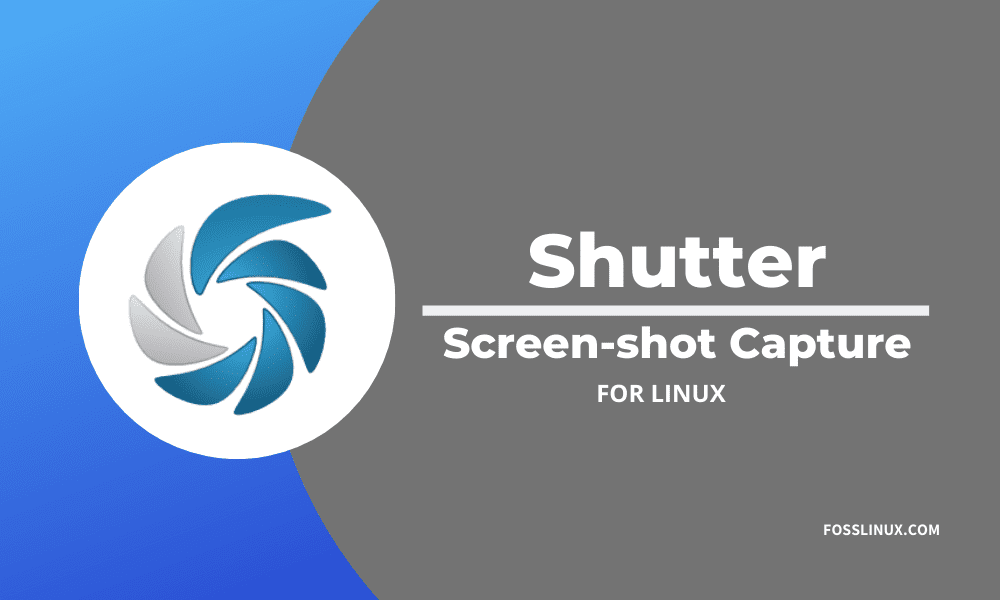
Shutter is still a top choice among Linux Ubuntu screen capture users who need more editing features.
Key Features:
- Supports full screen, single window, and selected area shots.
- It is equipped with an editor that has blurring, highlighting, and cropping capabilities.
- Upload screenshots directly to sites such as Imgur.
- Expandable with various plugins.
Why Use Shutter:
Shutter is perfect for those users who need capture and editing within one tool. It is perfect for Ubuntu screen capture needs and helps novice users learn how to screenshot on Ubuntu or how to screenshot one monitor.
Price:
Shutter is free and open-source.
Official website:
3. Gnome Screenshot

Gnome Screenshot is installed by default on most Ubuntu installations. It may be simple, but it is a great method for capturing quick Ubuntu Linux screenshots.
Key Features:
- Light and simple to use.
- Has a delay timer for exposure time.
- Offers full screen, window, or custom region captures.
- Simple design with no complex options.
Why Use Gnome Screenshot:
It’s ideal for those users who need a simple, no-frills print screen, one monitor or screenshot in Ubuntu that doesn’t include any unnecessary functions.
Price:
Gnome Screenshot is free and open-source.
Official website:
4. Ksnip
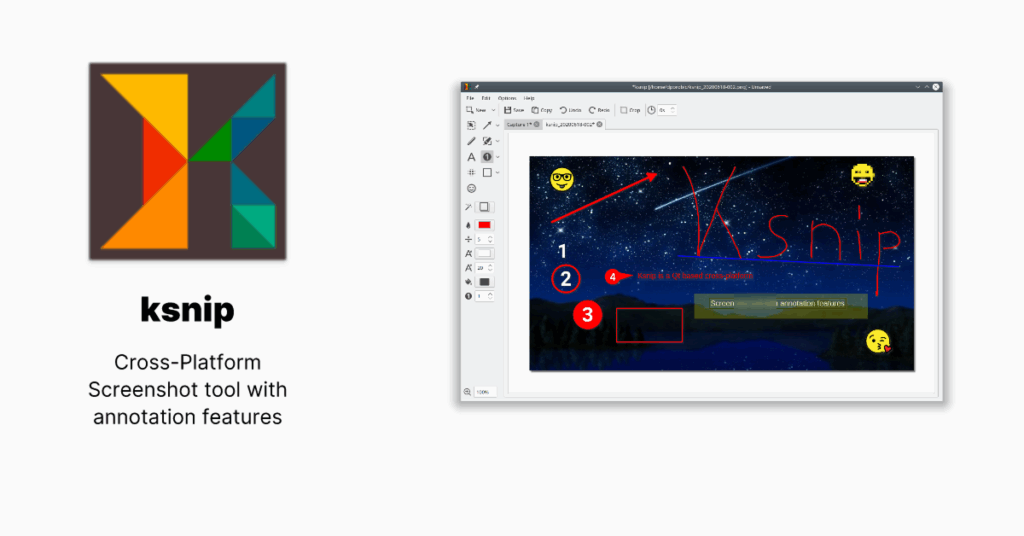
Ksnip is a free and open-source, cross-platform screenshot application on Linux Ubuntu, Windows, and macOS.
Key Features:
- Different capture modes (full screen, window, region).
- Built-in image editing and annotation features.
- Just uploads screenshots to hosts like Imgur or Nextcloud.
- Personalizable shortcuts boost productivity.
Why Use Ksnip:
Ksnip is perfect for those users who want an effortless-to-use Ubuntu snipping utility that can function on multiple operating systems. Ksnip is also perfect for those users who require snipping a screenshot on a single monitor.
You can install the app here https://snapcraft.io/ksnip
5. PixelTaken
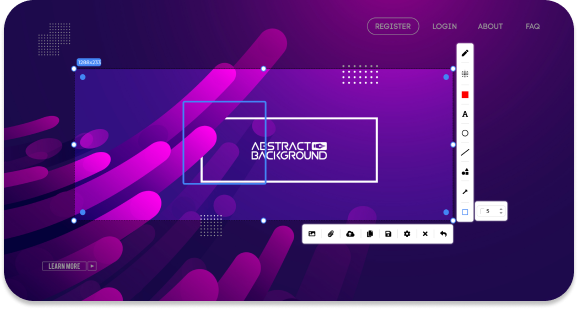
PixelTaken is your one-stop site to obtain the most helpful tools, tips, and tutorials on screen recording, screenshots, and productivity software. As a developer, content creator, or even a user, PixelTaken has guides that you can follow with ease and record and edit screen content professionally.
Key Features:
- Step-by-step instructions for productivity software, screenshots, and screenshots.
- Supports various platforms such as Linux, Windows, and macOS. Current with the latest trends and technology tools available in the market.
- Simple tutorials that are suitable for the novice as well as the professional.
Why Use PixelTaken:
PixelTaken is committed to making difficult tech steps simple, so you can readily use the best tools and become their master in no time. Ranging from the finest Ubuntu snipping tool to Linux Ubuntu screen grab expert techniques, PixelTaken provides you with exact, up-to-date information to make your workflow easier.
Developed by https://jointoit.com/.
Price:
PixelTaken is free.
Official website:
Summary
Picking the right Ubuntu screenshotting tool depends on your needs. If you need more features like cloud integration and annotation, Flameshot and Shutter are high recommendations.
If you need simplicity, Gnome Screenshot will be a good choice. Ksnip is a great option for developers who work on several operating systems.
With Pixel Taken, you can effortlessly snap any part of your screen, whether for work, education, or personal use.
No matter which tool you end up using, these 5 best Ubuntu screenshot tools will help you learn how to take screenshots in Ubuntu, how to take screenshots of a single monitor, and allow you to choose the best Ubuntu screenshot tool for your own use.