Video Recording on one monitor: PixelTaken vs Windows Tools
Why Screen Recording Needs to Be Smooth
In today’s digital workflows, smooth screen recording is just as essential as clear screenshots. Whether you are preparing training materials, recording a software demo, or creating a tutorial, laggy videos can ruin the user experience. Many professionals seeking a way to record video on a single monitor are looking for a simple and reliable method to capture their content without delays or stuttering.
Windows offers some basic options for video screen recordings, but these often come with performance issues, especially on multi-monitor setups. Just as users look for solutions to how to screenshot only one monitor when making static captures, the same challenge applies to video: you need precision and efficiency.
The importance of lightweight recording goes beyond convenience. Teachers, developers, gamers, and remote teams all rely on tools that can record video on one monitor while maintaining smooth and uninterrupted system performance. Unlike a simple Windows screen snapshot or the Snipping Tool in Windows 10/11, video recording pushes both CPU and GPU to their limits. Without optimised performance, recordings often can lose quality. That’s why specialised solutions like PixelTaken stand out — delivering stable, high-quality video recording on one monitor without compromising your workflow.
Windows Built-in Options for Screen Recording
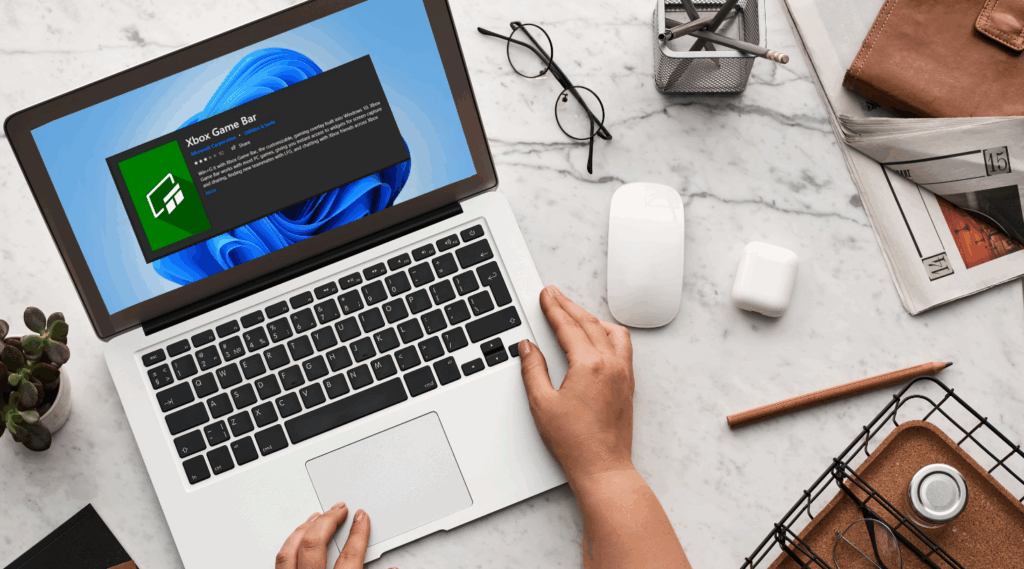
Windows offers a few default tools for video screen capture, but none of them are specifically optimised for smooth video recording on one monitor.
Xbox Game Bar (Win + G)
The main built-in option for video. It works for quick video recording Windows desktop, but it doesn’t give you precise control to record video on one monitor in multi-display setups. In practice, this means you may capture the wrong screen, or worse, end up showing sensitive information from your second monitor during a recording. On top of that, Xbox Game Bar can eat up CPU and GPU resources, causing lag in both the video and the application you’re trying to record.
Snipping Tool Windows 10 / Snipping Tool Windows 11
While excellent for static images like Windows screen snapshots, the Snipping Tool was never designed for video. If you’re searching for how to record video on one monitor and try to use it, you’ll quickly realise it simply doesn’t support video recording at all. Many users get frustrated when they expect it to handle both screenshots and videos, only to find it’s limited to still images.
Print Screen & Alt+Print Screen
Classic shortcuts for basic Windows screenshot tasks. Useful for static captures, but they have no capability for video recording on one monitor.
In short, when it comes to recording professional-quality video, whether for lectures, webinars, or gaming, Windows’ built-in tools reveal their limitations quickly. They either lack precision, can’t isolate a single monitor, or have oversized files during long recording sessions.
Common Challenges with Default Tools
Even though Windows provides built-in ways for video screen capture, these options are far from ideal when the goal is to record video on one monitor. Users who rely on the Xbox Game Bar or other default tools quickly encounter problems that make professional work frustrating.
No true single-monitor option
Default tools don’t offer direct control to record video on one monitor only. Users often end up recording the wrong screen or capturing multiple displays. For professionals searching forhow to screenshot only one monitoror how to record video on one monitor, this limitation wastes valuable time.
Massive file sizes
The Xbox Game Bar tends to produce large, inefficient video files with limited compression options. A short clip can balloon into gigabytes, making sharing or uploading a painful process. Unlike a simple Windows screen snapshot or snipping tool Windows 11, video requires optimised storage.
Workflow interruptions
Switching to overlays or menus during a recording distracts from the main task. Instead of seamless capture, the process feels clunky, not what you want when creating tutorials, bug reports, or gameplay footage.
While Windows’ built-in tools can handle a quick Windows desktop screenshot or even a basic screen capture in Windows 10/11, they don’t meet the demands of high-quality, resource-efficient video recording one monitor.
PixelTaken: Optimised for Lightweight Recording on One Monitor

PixelTaken was designed to solve the very problems that Windows’ default tools can’t handle. Instead of oversized files or clunky workflows, it delivers smooth and efficient video recording one monitor tailored for modern professionals.
Hotkey-based recording
With PixelTaken, you can assign shortcuts like Ctrl + Alt + 1 to instantly start or stop recording. No overlays, no clicks, just a clean and fast way to record video on one monitor without breaking your flow.
Lightweight performance
Unlike the Xbox Game Bar, PixelTaken uses optimised recording technology to minimise CPU/GPU load. This means your videos stay smooth.
Precise single-monitor control
PixelTaken was built for multi-monitor setups. Instead of cropping or manually dragging, you simply pick the monitor and record video on one monitor.
Flexible formats & smart saving
Save your recordings in MP4 with automatic file naming for easy organisation. No more massive, inefficient files. PixelTaken ensures professional-quality video that’s lightweight and shareable.
Dual functionality: screenshots + video
PixelTaken is more than a screen capture tool; it doubles as a high-performance video recorder, bridging two workflows in one tool.
PixelTaken transformsscreen capturefrom a basic Windows feature into a professional-grade workflow for video recording one monitor smoothly, efficiently, and without compromise.
Real-World Scenarios Where PixelTaken Excels
PixelTaken isn’t just about adding another screen capture Windows tool to your system; it’s about transforming the way you work with video. By focusing on video recording one monitor, it fits naturally into the daily workflows of different professionals.
For Educators and Trainers
Record clean lecture content on one monitor while keeping presentation slides or notes on another. No interruptions, just smooth recordings ready to share with students. Perfect for creating online courses, webinars, or internal training materials.
For Developers and QA Teams
Capture step-by-step bug reproduction or software demos. Instead of clunky video screen capture Windows files from Xbox Game Bar, PixelTaken produces lightweight recordings that are easy to attach to Jira, GitHub, or Slack.
For Remote Teams
Demonstrate tasks and workflows on one monitor while keeping private apps (like email or chats) hidden on the second display. This makes recording video on one monitor a powerful tool for productivity and secure collaboration.
For Gamers and Streamers
Record gameplay on one screen without accidentally capturing Discord, OBS, or browser tabs from your secondary monitor. PixelTaken gives gamers the precise control that built-in Windows tools lack, making streams and clips professional and focused.
For Business Professionals
Create polished tutorials, client demos, or product walk-throughs by capturing only the relevant monitor. No cropping, no oversized files, just professional results.
By solving these everyday problems, PixelTaken turns video recording on one monitor into a seamless part of your workflow.
Feature Comparison: Windows Tools vs PixelTaken
When it comes to video recording one monitor, the difference between Windows’ built-in tools and PixelTaken is clear. Here’s how they compare:
| Feature | Windows Built-in Tools | PixelTaken |
| Video Recording | Available via Xbox Game Bar, but often laggy | Smooth, lightweight video recording on one monitor |
| Single-Monitor Control | No direct option; records active window or full screen | Precise: choose and record exactly one monitor |
| Performance | High CPU/GPU usage | Optimised for resource efficiency |
| File Size & Formats | Large, inefficient MP4 only | Lightweight MP4 with smart compression |
| Workflow | Requires overlays, menus, and manual setup | Hotkey-driven, start/stop instantly |
| Screenshots | Basic (Windows screen snapshot, snipping tool Windows 10/11) | Advanced: per-monitor screenshots + video in one tool |
| Multi-Monitor Setup | Limited, confusing capture behaviour | Built for multi-monitor workflows; no cropping needed |
| Use Cases | Casual gamers, quick clips | Smooth, lightweight video recording on one monitor |
Windows tools are fine for a quick Windows desktop screenshot or a casual video screen capture, but they fall short in professional scenarios. PixelTaken provides a lightweight, focused solution for anyone searching for a video recording on only one monitor.
Conclusion: Recording on One Monitor Without Compromise
When it comes to video recording one monitor, the difference between Windows’ built-in tools and PixelTaken is undeniable. While the Xbox Game Bar and other default options may handle basic video screen capture on Windows, they fall short in areas that matter most: smooth performance, precise monitor control, and efficient file management.
PixelTaken was built to solve these gaps. With hotkey-driven workflows, optimised performance for recording, and true single-monitor targeting, it transforms screen capture into a professional tool for educators, developers, gamers, and remote teams alike. Instead of oversized files, stuttering playback, or clunky overlays, PixelTaken ensures your recordings are lightweight, polished, and ready to share.
If you’ve ever searched for how to record video on one monitor or struggled with video recording only one monitor, PixelTaken is the purpose-built solution you’ve been waiting for. It’s time to move beyond the limitations of Snipping Tool Windows 10/11 and start recording without compromise.