Why do Windows Screenshot Differ Across Monitors?
The Challenge of Multi-Monitor Windows Screenshots
Modern workspaces often include two, three, or even more displays: one for design, one for browsing, and another for communication. But if you’ve ever tried taking a Windows screenshot or screen capture in Windows 10 or 11 across multiple monitors, you’ve probably noticed something strange: the same screenshot can look slightly different depending on which screen you view it on.
At first glance, it’s easy to assume that the Windows screen snapshot itself is inaccurate. However, the truth lies deeper: the discrepancy comes from how each monitor renders colour, brightness, and contrast, not from the screenshot data itself. When you take a Windows desktop screenshot, the system captures the raw pixel information directly from your graphics card, before any display-specific adjustments like colour calibration or ICC profiles are applied.
That means your screen capture Windows image is perfectly accurate; it’s just that your displays don’t always agree on how “blue” or “white” those pixels should look. One monitor might use a cooler temperature, another might be warmer or slightly dimmer. So when you compare them side-by-side, your print screen one monitor image seems inconsistent but the file itself hasn’t changed.
This difference can confuse designers, QA testers, and content creators who rely on pixel-perfect results. It’s especially noticeable when capturing visuals for branding, UI testing, or documentation. The more monitors you have, the greater the chance you’ll see small variations in tone or saturation.
In this article, we’ll dive into why this happens, exploring what colour profiles are, how Windows processes screenshots, and what users can do to maintain consistent results across multiple monitors. Whether you’re taking a screenshot one monitor, using the Snipping Tool in Windows 11, or creating a video screen capture in Windows, understanding how displays interpret colour is key to achieving reliable visual accuracy.
What Are ICC Colour Profiles in Windows?
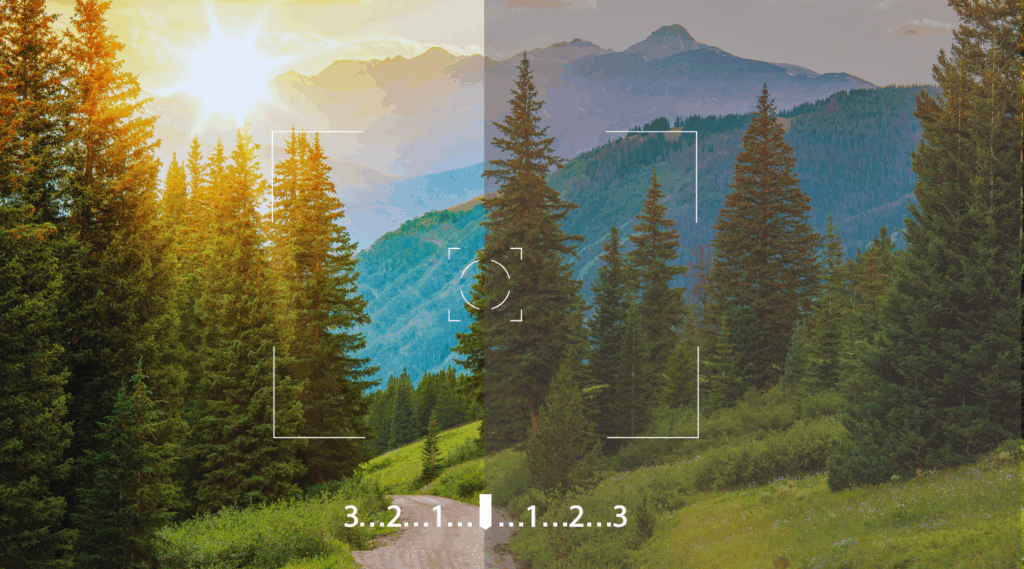
When working with multiple monitors, one of the most overlooked factors that affects how your Windows screenshots look (but not how they’re captured) is the ICC colour profile.
An ICC profile (short for International Colour Consortium profile) is essentially a colour map that instructs your monitor on how to display specific shades of red, green, and blue. Windows uses these profiles to make colours appear as accurately as possible, compensating for differences in display technology, brightness, and colour temperature.
For example:
- A high-end monitor might use an AdobeRGB or Display P3 profile with a wider colour gamut.
- A laptop screen might use a standard sRGB profile.
- An external 4K display might have its own calibration with warmer whites or deeper blacks.
The key thing to understand is that these ICC settings affect only what you see on the screen, not what’s stored in the screenshot file. When you take a screen capture in Windows, the image data comes directly from the frame buffer of your graphics card before any colour correction or calibration is applied.
That’s why, no matter which colour profile your monitor uses, the resulting Windows desktop screenshot always contains the same RGB pixel values. However, when you open that same screenshot on another monitor, perhaps one with a different ICC profile, it may appear slightly warmer, darker, or more saturated. The discrepancy lies in the display’s rendering, not in the Windows screen snapshot itself.
For users capturing UI designs, product demos, or documentation across multiple screens, this distinction is important. The screen capture Windows process is consistent, but visual interpretation can differ. This is also why some designers use calibrated monitors or colour-managed apps to preview how their screenshots will appear on other devices.
In short:
ICC profiles shape what you see, not what you capture.
When you take aWindows screenshot one monitoror a single monitor setup, the captured file represents unadjusted, raw pixel data — a true snapshot of your system’s display buffer. Any visible variation afterwards is purely a matter of how your display hardware renders color.
Why Windows Screenshot Looks Different Across Monitors
When users first notice colour differences in their Windows screenshots, the instinct is to blame the capture tool, whether it’s the Snipping Tool in Windows or a customprint screen one-monitorworkflow.
But in reality, what you’re seeing isn’t an error. It’s how your displays “see” the same pixels differently.
Let’s break this down with real-world examples:
Example 1: The Dual-Monitor Designer Setup
A designer uses a laptop with a built-in sRGB display and an external wide-gamut monitor for colour editing. They take a Windows desktop screenshot, then view it on both screens.
On the laptop it looks neutral. On the external display it’s more vibrant and warmer.
The reason? The second monitor’s broader gamut and higher contrast exaggerate colour intensity. The screenshot file didn’t change, only how each display interprets RGB values.
Example 2: HDR vs SDR Displays
If one monitor runs HDR and another is SDR, your Windows screen snapshot will display differently. HDR uses a higher brightness range, so when you move your screenshot one monitor image from an HDR display to a normal one, highlights can appear muted or grey.
Again, the image file is the same. The mismatch comes from tone mapping and the limited dynamic range of SDR panels.
Example 3: Automatic Adjustments by the System
Modern laptops and Windows systems apply adaptive colour correction based on ambient lighting. So when you take a screen capture in Windows 11, it’s captured before that correction is shown on screen. What you see after the capture might feel “off” compared to what you saw before pressing Print Screen, but that’s expected. Windows store what’s rendered, not what’s colour-adjusted for your eyes.
In essence, colour variation across monitors isn’t a technical fault; it’s physics and perception.
Your screen capture in Windows collects precise data from the GPU’s frame buffer, a digital truth. But the “truth” looks different depending on the brightness curve, backlight, panel technology, and even the viewing angle of your displays.
For professionals: designers, QA testers, educators, it’s worth understanding that colour differences across screens are a normal part of the digital workflow. The key is knowing that your Windows screenshot is always consistent in code, even when it looks inconsistent to the eye.
How Windows Handles Colour Profiles in Screenshots
When you take a Windows screenshot, Windows captures the image before your monitor applies any colour corrections.
To understand why, let’s look briefly at how the Windows rendering pipeline works.
When an image or application is drawn on screen, it passes through several stages:
- GPU Rendering — Your graphics card renders the final image in memory (the “frame buffer”).
- System Capture — When you perform a screen capture in Windows, Windows copies that raw pixel data from the frame buffer directly into memory.
- Display Output — Only after the capture is complete does Windows apply display-specific transformations, such as gamma correction, brightness, and ICC colour profile adjustments, before sending the signal to your physical monitor.
That means your Windows desktop screenshot is created using the pre-display data: a true representation of what’s being rendered, not how your display hardware visualises it.
This is also why colour management settings in Windows (like assigning different ICC profiles to each monitor) don’t influence the actual pixels in your screenshot. They affect only what’s shown on each monitor.
In simple terms:
The Windows screen snapshot captures the digital truth, while your monitor shows its personal interpretation.
Even advanced capture tools, from screen capture in Windows 11 to professional third-party recorders, rely on the same process. They access the same frame buffer through APIs like Desktop Duplication API (DXGI) or GDI BitBlt, both of which operate below the colour profile layer.
So, when you notice that a screenshot one monitor image looks different on your second display, remember: the screenshot didn’t change, but your display’s ICC profile did.
No matter how calibrated or customised your monitors are, Windows always records screenshots using the raw pixel output of your GPU. The file you save is colour-accurate in data terms, but the way it appears visually depends entirely on the hardware used to view it.
PixelTaken’s Approach to Unified Windows Screenshot Quality

When it comes to colour consistency, there’s an important truth: no software can override how Windows or your GPU handle colour at the hardware level.
PixelTaken doesn’t “fix” ICC profiles because they don’t affect screenshots in the first place. Instead, it focuses on maintaining pixel-accurate, data-pure captures, directly from the system’s frame buffer, exactly as Windows renders them.
The process behind every Windows screenshot always follows the same rule: capture first, display later. The colour transformation, contrast tuning, and brightness adjustments all occur after the screenshot leaves the GPU memory.
That’s why PixelTaken’s philosophy is built on accuracy, not alteration. The goal isn’t to make colours “match” between monitors; that’s impossible without altering physical calibration, but to ensure the screen capture in Windows represents an authentic, unfiltered copy of what your system produced at the source level.
PixelTaken achieves this through:
- Direct GPU buffer access — bypassing display-level effects like HDR tone mapping or ICC compensation.
- Bit-perfect capture pipeline — ensuring your Windows desktop screenshot is identical at the pixel level, regardless of which display you used.
- Cross-platform consistency — whether you take a screenshot one monitor in Windows or a screen capture in Ubuntu Linux, the output reflects the same core principle: what the GPU rendered is what gets saved.
In essence, PixelTaken doesn’t fight the colour system; it respects it.
Instead of attempting artificial colour correction, the app prioritises data fidelity and technical transparency, helping users understand what’s really happening under the hood of every Windows screen snapshot.
Best Practices for Users
Working with multiple monitors can be tricky when you rely on precise visuals, but a few simple habits can help you get consistent, predictable results from every Windows screenshot.
1. Calibrate your displays
Use built-in Windows calibration or hardware tools to align brightness, contrast, and colour temperature across all monitors. Even small adjustments can make your Windows screen snapshot appear more consistent.
2. Use sRGB profiles for uniformity
If colour accuracy between screens matters, apply the same sRGB profile to each display. While this won’t change the data in your Windows screenshot, it helps ensure what you see is more uniform.
3. Disable HDR when testing colour
HDR displays boost brightness and contrast, but can distort how screenshots appear when moved to non-HDR monitors. Disable HDR temporarily for the most consistent print screen one monitor results.
4. Avoid judging colours by memory
Our perception adapts quickly to ambient light and screen brightness. When comparing Windows desktop screenshots, view them side by side under neutral lighting conditions.
5. Preview screenshots on a reference display
Designers and QA testers should keep one calibrated “reference” monitor to verify tone, gamma, and brightness. It’s especially useful for checking UI consistency across devices.
6. Keep screenshots in lossless format
Save screen captures in PNG instead of JPEG. Compression can slightly shift colours and introduce artefacts, especially when testing UI or branding visuals.
7. Understand what’s real vs. perceived
Remember: your screen capture Windows image always contains accurate pixel data from the GPU. What differs between monitors is not the file: it’s how each display interprets it.
Final Thought
Whether you’re taking a Windows screenshot one monitor, a screen capture across multiple displays, or even comparing results with Ubuntu Linux screenshots, color differences are a natural part of digital imaging.
PixelTaken’s approach (capturing the raw, unmodified frame) helps you trust that your screenshot is technically exact.
Once you understand how your monitors influence what you see, you can focus on what truly matters: clear, consistent, pixel-perfect screenshots.