Display Scaling vs Fractional Scaling: This is What Affects Quality Of Windows Screenshot one monitor
Why Scaling Matters for Screenshots
Modern Windows devices often come with 4K or even higher-resolution displays. While this makes everyday work look sharper, it also introduces scaling challenges that affect screenshots. A simpleWindows screenshot one monitorcan suddenly look blurry, oversized, or inconsistent when different monitors use different DPI settings. That’s why users try to figure out why their captures don’t look as crisp as what’s on their display.
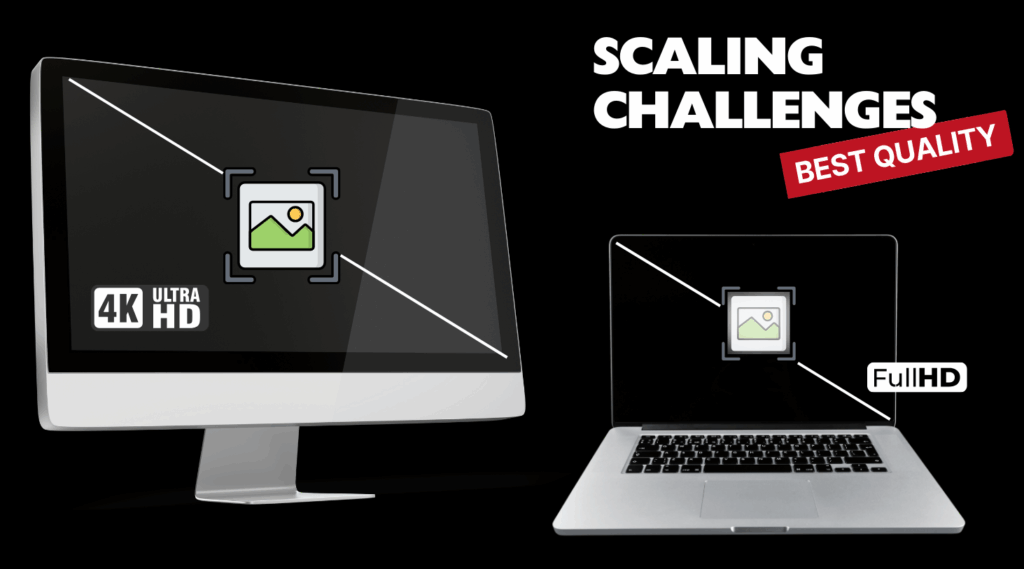
Fractional scaling (125%, 175%) makes the issue even more noticeable. For instance, if you’re writing documentation, sharing a bug report, or making tutorials, the last thing you want is distorted text or uneven UI elements in your screenshots. Whether you use the snipping tool in Windows 10 or screen capture in Windows 11, scaling can change the outcome.
PixelTaken was built with this exact scenario in mind. Instead of treating every monitor as part of one stretched desktop, it captures each screen in its native resolution. The result: clear, pixel-perfect Windows screenshots one monitor or smooth video recording one monitor, no matter what scaling settings you’re using.
What Is Display Scaling in Windows?
Display scaling is a feature designed to make text, icons, and apps easier to see on high-resolution monitors. Instead of showing everything at its tiny native size on a 4K screen, Windows enlarges the interface according to your scaling setting, for example, 125%, 150%, or 200%. This makes everyday work more comfortable, but it also affects screenshots.
When scaling is active, the operating system treats all your displays as part of a larger “virtual canvas.” On single-monitor setups, this isn’t always obvious. But on multi-monitor systems with different resolutions (say, one in Full HD and another in 4K), the results can get confusing. For instance, a Windows screenshot one monitor may look stretched.
Fractional scaling (such as 125% or 175%) is even trickier. It often introduces artefacts in a Windows desktop screenshot or creates oversized captures that don’t match the real UI. That’s why so many users search for solutions like how to screenshot only one monitor to avoid such inconvenience.
PixelTaken addresses this by detecting each monitor independently and capturing it at its true resolution, regardless of scaling. Whether you need a screenshot of one monitor for documentation, a snipping tool Windows alternative for design work, or even to make a clear, high-quality video recording one monitor, PixelTaken ensures pixel-perfect results every time.
Multi-Monitor Setups: Navigating Scaling Differences
Modern professionals rarely stick to a single display. Designers compare layouts on dual screens, developers keep code on one monitor and logs on another, and remote workers often juggle between external monitors and laptops. The challenge is that each display can have its own scaling profile: a 4K monitor might run at 150% while a secondary Full HD screen remains at 100%. Windows does its best to unify this into one workspace, but the translation between monitors isn’t always seamless.
The result is that content can look consistent while you’re working, but the captured output often tells another story. A Windows desktop screenshot from the high-DPI screen might appear enlarged, while the same capture from a standard monitor looks compressed. This discrepancy becomes a problem when accuracy matters, such as in QA testing, documentation, or presentations.
Default tools like the snipping tool in Windows 11 or the Xbox Game Bar aren’t designed to handle these scaling mismatches intelligently. They focus on grabbing what’s visible, without considering whether proportions or pixel density remain faithful to the original.
PixelTaken approaches this differently. By treating each monitor as an independent capture source, it preserves the integrity of every display, no matter the scaling differences. Whether you’re preparing training materials, logging issues, or simply want a screenshot one monitor that mirrors reality, PixelTaken ensures clarity. And when recording video on a single screen, scaling mismatches no longer affect playback, making the workflow smooth across mixed monitor setups.
PixelTaken’s Approach to Scaling
Scaling issues on Windows aren’t just about getting a screenshot that looks sharp. For professionals, it’s also about how that capture fits into a larger workflow, such as reporting bugs, writing documentation, or preparing training materials. PixelTaken was designed not only to handle scaling correctly but to improve every step of the capture process.
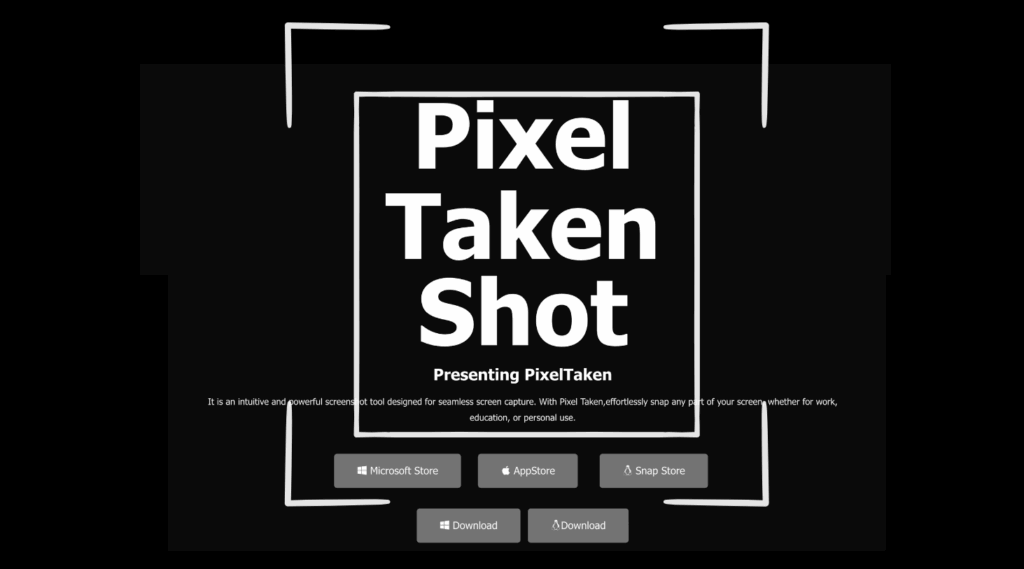
Smart DPI awareness
PixelTaken automatically detects each monitor’s DPI profile and applies the correct scaling factor. Instead of forcing you to manually adjust resolution or crop screenshots, it ensures every screenshot one monitor reflects the true pixel density of the display.
Metadata for developers and testers
Along with the screenshot, PixelTaken can store technical details about the capture environment — monitor resolution, scaling percentage, and even which display was active. For QA teams and developers, this means a screenshot doubles as a diagnostic tool.
Optimized performance
Heavy tools like the Xbox Game Bar often add overhead, which leads to stutter during screen recording. PixelTaken keeps GPU and CPU usage minimal, allowing you to capture or record on high-DPI monitors without slowing down your system.
Cross-platform consistency
While most built-in Windows tools don’t consider Linux workflows, PixelTaken does. Whether it’s aLinux screen snapshotor a Windows screenshot one monitor, the same scaling logic applies, so you get consistent, pixel-perfect output across platforms.
PixelTaken’s real advantage isn’t just “better screenshots.” It’s a scaling-aware system that transforms screen capture Windows into a professional tool: precise, automated, and ready for the workflows developers, designers, and businesses actually use.
Practical Tips for Windows Users
Working with multiple monitors or high-DPI screens doesn’t have to result in blurry or oversized captures. Here are some practical steps you can take to keep your screenshots sharp and efficient:
- Check your scaling settings
Go to Display Settings → Scale and Layout in Windows. Make sure your monitors use scaling values that make sense together. For example, a laptop screen at 150% and an external monitor at 100% is common, but it can affect screenshots. If your captures look odd, try adjusting these values.
- Avoid unnecessary cropping
If you often search for how to screenshot only one monitor, the problem usually comes from Windows treating all screens as one canvas. Instead of relying on Print Screen and then trimming, use a tool like PixelTaken to capture a clean Windows screenshot one monitor instantly.
- Use hotkeys for speed
Tools like Snipping Tool Windows 10/11 are fine for occasional grabs, but they require mouse selection. PixelTaken lets you assign hotkeys (e.g., Ctrl + Alt + 1) so you can take a print screen single monitor in one keystroke, saving time in your workflow.
- Match format to purpose
Use PNG for pixel-perfect clarity or JPG for lightweight file sizes. PixelTaken supports all these formats, ensuring that you get the right result.
- Remember Linux consistency
If you work across platforms, keep in mind that scaling issues exist outside Windows too. Users often look for the Ubuntu screen grab or Linux screen capture command for similar reasons. PixelTaken applies the same scaling logic, whether you’re doing a screen capture on Linux Ubuntu or a Windows desktop screenshot.
With these practices, you can avoid the common pitfalls of scaling and enjoy clean, reliable captures. And if you want a one-click solution that handles all of this for you, PixelTaken ensures that every screenshot one monitor or video on one monitor is accurate, sharp, and ready to use.