Windows API Tricks: Why PixelTaken Great Handles Single-Monitor Screenshots
For many Windows users, capturing a screenshot sounds simple: just press the Print Screen key. But in multi-monitor setups, things get complicated. Instead of producing clean screenshots on one monitor, Windows often treats all displays as one large virtual canvas. This means that when you want to screenshot only one monitor, you end up with the entire desktop and extra cropping steps.
Tools like Snipping Tool (Windows 10/11) and Xbox Game Bar provide more control, but they aren’t designed with productivity-first workflows in mind. Snipping Tool requires dragging and clicking to select areas manually, while Xbox Game Bar is optimised for gaming rather than single-monitor work.
PixelTaken solves this by addressing the issue at the API level. Instead of treating all screens as one workspace, it uses WinAPI to identify monitors individually and the Graphics Capture API to capture them directly. The result: fast, precise Windows screenshot of one monitor or video recording one monitor with no extra steps.
The Role of WinAPI and Modern Capture APIs
When you try something simple, like how to screenshot one screen, what happens behind the scenes is more advanced than it looks.
WinAPI and GDI (Legacy)
Historically, screenshots in Windows were handled through WinAPI functions like BitBlt. These copied pixels from the framebuffer into a bitmap. While they still work for basic Windows desktop screenshots, they treat all monitors as one surface. Capturing just one requires manual coordinate math, which is inefficient in modern multi-display setups.
Graphics Capture API (Modern)
Introduced in Windows 10, the Graphics Capture API provides a cleaner, more efficient way to capture a specific monitor or window. It eliminates the need for manual cropping and enables smooth workflows for both screenshots and video recording on one monitor. This API has largely replaced older methods like Desktop Duplication, which is less relevant today.
Where DirectX Fits
DirectX itself doesn’t take screenshots. Instead, it plays an indirect role in optimising frame handling when continuous video capture is needed. For single screenshots, DirectX adds unnecessary overhead, but for video pipelines, it helps ensure smoother playback and stable performance.
PixelTaken’s Technical Advantage
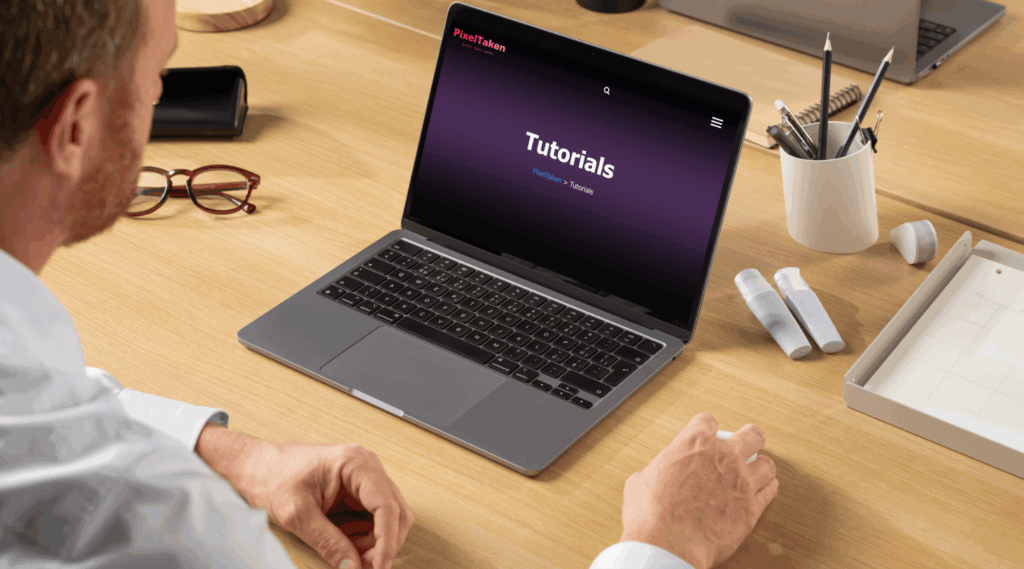
PixelTaken combines the strengths of WinAPI and Graphics Capture API to give users more control than Windows’ built-in tools.
- Accurate monitor detection
WinAPI identifies monitors as separate units (HMONITOR), so PixelTaken knows exactly which one to capture. - Direct monitor targeting
Graphics Capture API grabs pixels directly from the chosen display, avoiding manual cropping or dragging. - Lightweight video capture
For recording, PixelTaken optimises the workflow for smooth video screen capture on Windows without stutter or dropped frames.
This means you get both Windowsscreenshots on one monitorand video recording on one monitor in a workflow built for productivity, not workarounds.
Performance and Precision in Real Workflows
PixelTaken’s technical foundation translates into real-world benefits:
- For Developers & QA
Capture cleansingle-monitor screenshotsfor debugging, or record test sessions without lag. - For Professionals
Create precise visuals for reports, tutorials, or documentation without revealing extra monitors. - For Gamers & Streamers
Record just the game monitor, without overlays or clutter from secondary displays. - For Educators & Remote Teams
Share exactly one teaching screen on Zoom/Teams without exposing unrelated content.
Security & Reliability Benefits
Screenshots aren’t just about convenience — they’re also about trust.
- Confidentiality
PixelTaken ensures only the intended monitor is captured, protecting sensitive data on other screens. - Reliability
Smooth, consistent performance across Windows 10 and Windows 11, thanks to modern APIs. - Consistency
Unlike legacy methods, PixelTaken produces predictable results, avoiding cropping errors or capture mismatches.
Conclusion: Why PixelTaken Wins Technically
Windows provides solid built-in tools like Snipping Tool and Xbox Game Bar, which work well for everyday needs. But when the task is how to screenshot only one monitor or record video on one monitor, PixelTaken offers a more focused solution.
By combining WinAPI for detection and Graphics Capture API for capture, PixelTaken avoids the inefficiencies of legacy approaches and gives professionals exactly what they need: reliable single-monitor screenshots and lightweight video capture — every time.
Rather than replacing Windows tools, PixelTaken complements them — providing a professional-grade workflow for users who need speed, accuracy, and clarity in multi-monitor environments.