Focus on One Screen: How to Screenshot a Single Monitor in Windows using PixelTaken
Introduction
Working with multiple monitors is a productivity booster, but it also creates one common frustration: taking screenshots and recordings. By default, the Print Screen key in Windows captures all displays at once, which is not always what you need. Many users search for ways like “how to screenshot a single monitor”, “print screen only one screen”, or “screenshot single monitor” because they want a quick method to capture just one display without having to crop it later. Others need not just screenshots but also video recordings from a single monitor — for tutorials, presentations, or gameplay — and built-in Windows tools don’t make this easy either.
If you’ve ever wondered“how to screenshot only one monitor”or “how to record video on one monitor”, this article will be useful for you. Windows offers a few built-in shortcuts, but they are not perfect — sometimes they capture the wrong area, and at other times, you need to take extra steps. That’s why tools like PixelTaken are designed to solve this exact problem: helping you screenshot or record exactly the monitor you want with a single hotkey.
In this guide, we’ll focus on Windows and show the easy way to screenshot a single monitor or record video on one monitor— and why PixelTaken makes it far simpler than default methods.
Get PixelTaken on
Limitations of Default Windows Tools
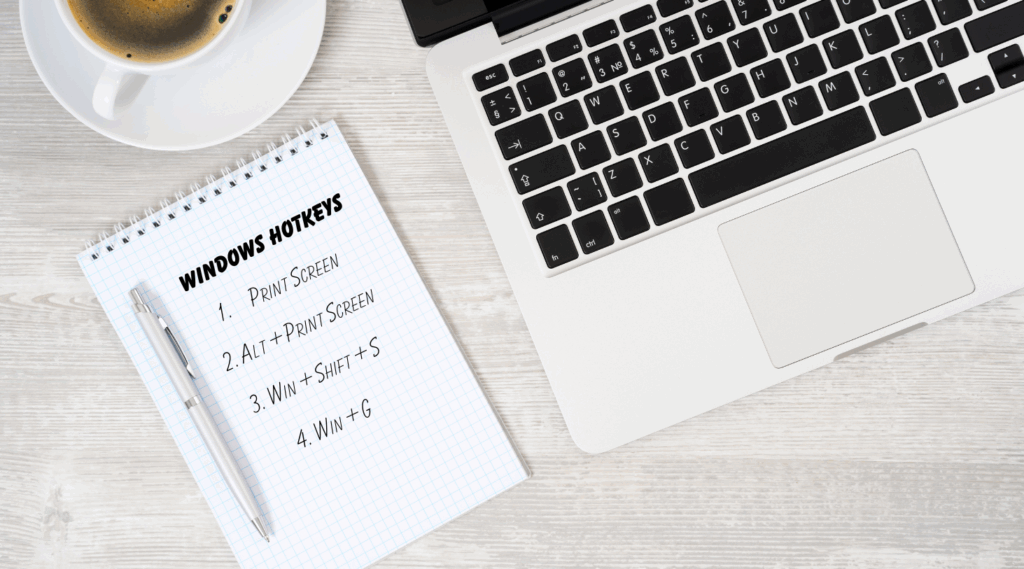
When you try to print screen one monitor in Windows using only the default tools, you quickly notice the limitations. Pressing the classic Print Screen key takes a snapshot of all displays at once. This means instead of getting a clean screenshot one monitor, you end up with an image that covers your entire multi-monitor setup. If your goal is to print screen only one screen, cropping becomes an extra step every single time.
Some users try Alt + Print Screen as an alternative. While this can capture the active window, it doesn’t solve the need for how to screenshot one screen. For example, if you want to take a screenshot of a blank desktop on a specific monitor, Alt + PrtScn won’t help — it only grabs application windows.
Another built-in option is Win + Shift + S, which launches the Snipping Tool overlay. This does let you select an area of the screen manually, but it isn’t the same as a true single-monitor screenshot. You always need to drag your mouse to select the area, which is slower than pressing a hotkey for screenshot 1 monitor.
The same applies to recording. If you’ve ever needed to figure out how to record video on one monitor, you’ll know that Windows doesn’t make it easy. The Xbox Game Bar allows video recording, but it only works for apps or games — not for capturing the full desktop of just one monitor. There’s no simple shortcut to reliably record video on one monitor without extra configuration or third-party tools.
This is why many Windows users search for dedicated solutions like “how to take a screenshot on single monitor”. The default shortcuts are useful, but they don’t provide a fast, one-click answer to screenshot one monitor.
Even Linux andUbuntuusers run into similar problems. People often look for terms like “Ubuntu screen snapshot” or “Linux screen capture command” when they want a clean shot of just one display. Therefore, the problem is the same across operating systems: built-in tools aren’t optimised for multi-monitor screenshots.
That’s where tools like PixelTaken change the game — giving you a simple, customizable hotkey for how to screenshot one monitor or record video on one monitor instantly, without extra steps.
How to Screenshot a Single Monitor in Windows with PixelTaken
Capturing exactly one screen in Windows doesn’t have to be complicated. With PixelTaken, you can print screen one monitor instantly using customizable hotkeys. Instead of dragging areas manually or cropping images later, PixelTaken gives you a one-click solution for how to screenshot one monitor.
Here’s how it works step by step:
- Install and Launch PixelTaken
Once PixelTaken is running, it recognises all connected displays. - Choose the Monitor
You can set up hotkeys like Ctrl + Alt + 1 for monitor one, Ctrl + Alt + 2 for monitor two, etc. This way, you always know which shortcut corresponds to which screen. - Use the Shortcut
Press your chosen hotkey to take a screenshot one monitor. Unlike Windows’ default tools, PixelTaken captures the entire display you selected, not all screens together. - Save or Copy Automatically
Your screenshot 1 monitor can be saved directly to a folder or copied to the clipboard. This eliminates the need to crop or edit later.
Compared to tools like Snipping Tool or manual cropping, PixelTaken focuses on speed and precision. Instead of asking “how to only screenshot one monitor” every time, you can assign one hotkey and get consistent results.
With PixelTaken and the right keyboard shortcut, you can print screen only one screen in less than a second.
PixelTaken Hotkeys: Your Productivity Boost
One of the biggest advantages of PixelTaken is its hotkey system. You know how frustrating it is to press PrtScn and end up with an image of all monitors combined. PixelTaken fixes this by letting you bind specific shortcuts to specific actions — making screenshots fast, predictable, and accurate.
Capture the Right Screen Every Time
With PixelTaken, you can assign hotkeys like:
-
- Ctrl + Alt + 1 → Screenshot Monitor 1
-
- Ctrl + Alt + 2 → Screenshot Monitor 2
This removes the guesswork and turns “print screen only one screen” into a one-step process.
Streamlined Workflow
PixelTaken hotkeys reduce the entire screenshot process to a single keystroke. Whether you’re coding on one display, presenting slides on another, or gaming on a third, you don’t have to pause your work. One shortcut, one clean screenshot one monitor.
Flexible Configuration
You’re not locked into default shortcuts. In PixelTaken’s settings, you can:
-
- Change hotkeys to match your workflow (e.g., use function keys or Shift-based combos).
-
- Assign different actions — capture one monitor, the active window, or a custom region.
-
- Set automatic saving rules per shortcut (e.g., Monitor 1 always saves as PNG, Monitor 2 as JPG).
Record Video of One Monitor
PixelTaken goes beyond static screenshots. With a dedicated hotkey, you can also record video on one monitor only, without capturing your entire multi-screen setup.
-
- Example: Ctrl + Alt + Shift + 1 → Start/stop recording on Monitor 1.
-
- Useful for tutorials, gameplay, or presentations.
-
- Saves directly in MP4 or WebM formats for easy sharing.
This feature makes PixelTaken not just a screenshot tool, but also a lightweight screen recorder, perfect for those who need both images and videos of their work.
Built for Real Scenarios
-
- Developers: Instantly grab a test environment on a secondary monitor.
-
- Designers: Capture the design workspace without showing email or chat windows.
-
- Gamers/streamers: Save gameplay from one screen without including overlays from another.
Why It Matters
The default Windows shortcuts are generic; PixelTaken hotkeys are purpose-built for multi-monitor users. Instead of working around limitations, you get direct control. The result is not just faster screenshots — it’s a smoother, distraction-free workflow.
Why PixelTaken Beats Windows Built-in Tools
Windows has several built-in ways to capture the screen: the Print Screen key, Alt + PrtScn, the Snipping Tool / Snip & Sketch, and even the Xbox Game Bar. While these methods are fine for occasional screenshots, they quickly show their limits if your main goal is to screenshot or record a single monitor.
Print Screen & Alt + Print Screen
-
- Print Screen (PrtScn) captures all monitors at once. If you work with two or three displays, you’ll always end up cropping.
-
- Alt + PrtScn grabs only the active window — useful, but not the full monitor.
Neither option supports print screen only one screen or record video on one monitor.
Snipping Tool / Snip & Sketch (Win + Shift + S)
-
- Lets you select an area manually.
-
- Works for partial screenshots, but always requires dragging with the mouse.
-
- No quick hotkey to say: “screenshot one monitor only” or “record only one monitor”.
Good for flexibility, bad for speed.
Xbox Game Bar (Win + G)
-
- Intended for gamers, but works for window captures.
-
- Limited monitor control — no native option to screenshot a single monitor or record video on one monitor.
-
- More clicks, extra overlays, not ideal for productivity workflows.
Why PixelTaken Wins
PixelTaken was designed specifically to fill this gap:
-
- Hotkey-based monitor capture — assign shortcuts like Ctrl + Alt + 1 or Ctrl + Alt + 2 for each display.
-
- No cropping, no dragging — one shortcut = one clean screenshot one monitor.
-
- Customizable workflow — save automatically, copy to clipboard, or set preferred formats (PNG, JPG, WEBP).
-
- Multi-monitor optimisation — unlike Windows’ generic shortcuts, PixelTaken gives precise control over which display you capture.
-
- Video recording one monitor — start and stop a screen recording on a single monitor with a hotkey, ideal for tutorials, demos, or gameplay.
In other words, Windows tools give you general screenshot and recording options, but PixelTaken provides a purpose-built solution for multi-monitor setups. If you regularly find yourself searching “how to screenshot one screen in Windows” or “how to record video on one monitor”, PixelTaken is the fastest, most reliable way forward.