PixelTaken vs Native Tools: Why You Might Need a Dedicated Screenshot Assistant
Introduction
Screenshots are a reality of daily digital existence. They are a fact of life for developers tracking bugs, content creators making tutorials, and remote workers sending visual feedback. Ubuntu and other Linux distributions have native screenshot applications, and plenty of third-party applications are out there for you to utilise.
That being said, while these built-in applications do work, they seldom have sufficient detail, context, or efficiency. PixelTaken is here to help. It is a screenshot tool designed to be used by Linux Ubuntu (and even more, as it supports Windows and macOS as well) users so that they can get more done with less frustration. If you need to use a snipping tool in Ubuntu, capture a single screen, or capture items on multiple monitors, PixelTaken makes it easy.
What Are Native Screenshot Tools in Ubuntu?
Ubuntu includes standard tools like:
- Print Screen hotkeys for full-screen, window, or area capture
- Gnome Screenshot is a simple application for basic Ubuntu desktop screenshots
- Third-party apps like Shutter, Ksnip, and Flameshot for extra advanced features
These utilities do function, but they also have their limitations, are not universal, and you must try different things and see what will work best for you. If you must know how to screenshot on Ubuntu or how to screenshot one monitor, the included software may not be enough.
Introducing PixelTaken
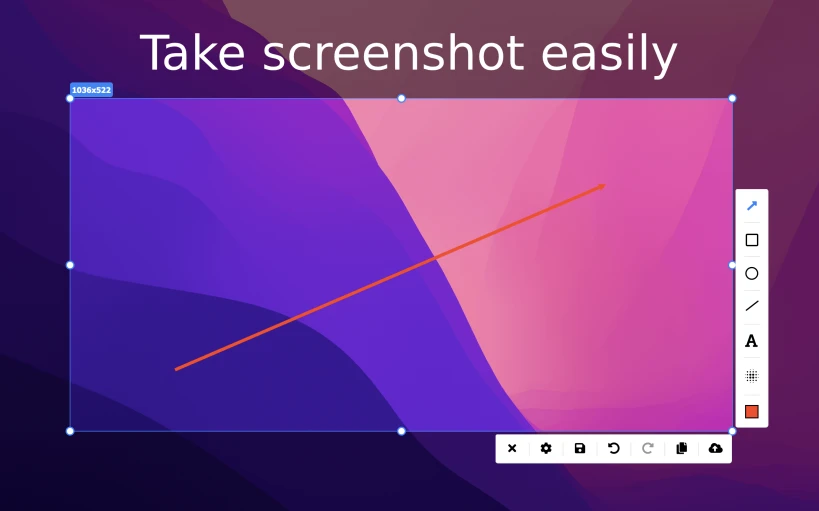
The PixelTaken online service emerges as a modern alternative to existing screenshot software applications. The platform delivers instructional content through guides and tips to assist users in achieving maximum tool performance. PixelTaken should be understood as an additional utility tool that complements existing software selection methods. The platform delivers how to make a Windows screenshot one monitor, Macos and Ubuntu.
Key Limitations of Native Tools
- These default Ubuntu tools are user-friendly but lack certain capabilities.
- Few annotation tools – Basic tools lack arrows, blur, or text overlay.
- The users must try to make an educated guess regarding which Ubuntu snipping tool is most suitable for their specific needs.
- There are also problems in the workflow, such as renaming of files and handling of screenshots in Ubuntu, that can be enhanced.
No context – No tutorial on how to print screen one monitor or screenshot a single monitor.
What PixelTaken Offers That Native Tools Don’t
PixelTaken addresses these problems by:
- Organising a methodical listing of leading Ubuntu Linux screenshot software tools, complete with thorough benefits and drawbacks
- The system shows users direct comparisons between tools to speed up their decision-making processes
- The app has guides that contain information about both shortcut creation and single-monitor screenshot methods, and provide users with tips about when to use different features in different situations
- Ubuntu users can access guidelines which explain both how to produce better screenshots and how to increase workflow speed
Users on the platform receive recommendations about using the default tool, like print screen for one monitor or picking alternatives to Ubuntu’s snipping tool to achieve their desired results.
When You Might Need a Dedicated Screenshot Assistant
Consider using PixelTaken if:
- You have a lot of tools and do not know which one to use. You cannot choose which snipping tool for Ubuntu is better to download.
- Programmers, content developers, and solo remote workers who only need UI screenshots need one monitor.
- High-quality screenshot capturing in Ubuntu needs time-saving tools to avoid time wastage.
- You ensure that all the screenshots you capture under Ubuntu Linux appear identical.
Conclusion
If time is a constraint for you, you desire improved screenshot quality, or you desire the best snipping tool for Ubuntu, then an application like PixelTaken can certainly revolutionise your productivity level.
Need to capture a few more screenshots? Look no further than PixelTaken today and make capturing a screenshot of your screen simple, whether it’s a window, monitor, or entire desktop.