Privacy First: Blurring Sensitive Data with PixelTaken on Linux
Introduction: Why Privacy Matters in Ubuntu Screenshot
In today’s digital age, screenshots are not merely static pictures anymore — they are communications, bug reports, documents, and user aids. But when making an Ubuntu screenshot, users don’t remember one very critical aspect: privacy.
It is simple to unintentionally leak sensitive information when sharing graphics with the outside world: email addresses, user IDs, internal dashboards, tokens, or configuration parameters. Even a benign Ubuntu screenshot can reveal confidential details if not treated with caution.
This issue is relevant to developers, QA engineers, and support engineers who heavily rely on Ubuntu screenshot tools to record issues and workflows. When dealing with multi-monitor setups, errors are more common: printing a screen on one display without verifying the content may lead to grabbing unwanted items from background applications.
That’s where PixelTaken excels. Unlike utilitarian applications like the default Ubuntu snipping tool, PixelTaken has native blurring and annotation functions with specific attention to privacy-oriented users. It enables you to screenshot effortlessly in Ubuntu, highlight critical points, and blur sensitive information within a single seamless process.
In this article, we’ll explore how to make privacy a default habit in your screenshot practices, using PixelTaken to confidently share clear, professional, and secure images — whether you’re working on an Ubuntu Linux screenshot, Linux Lite desktop screenshot, or any other Linux environment.
Common Sensitive Data You Might Expose in an Ubuntu Screenshot
Although the Ubuntu screenshot is an important support and communications tool, it easily becomes a data leakage source if privacy is not addressed. While screenshots are being captured, one should keep in mind what sensitive elements might inadvertently appear.
- Email addresses and usernames
Even on a simple screenshot of a settings page, user IDs or contact emails might appear. These identifiers are open to spam, phishing, or identity theft.
- API tokens and keys
For DevOps and developers, terminal output and configuration files usually appear in desktop screenshots. Accidentally showing an API key can leak data in your system and cause service disruptions.
- Internal system paths and IDs
Paths to private repositories, network shares, or container IDs commonly show up when taking a screenshot one monitor. Such information provides attackers with valuable pointers about your workflows.
- Customer or business data
Data tables, CRM dashboards, and analytics views may contain client names, order details, or monetary information. So benign-looking Ubuntu desktop screenshot might compromise customer trust if released without sanitisation.
- Secret metadata and session data
Session IDs or even secret fields occasionally appear in dropdowns or a modal dialogue. If you use the snipping tool in Ubuntu without proper inspection, there is a chance of leaking data that would provide unauthorised access.
This is why it’s imperative to use an Ubuntu snipping tool like PixelTaken, which provides instant blurring and targeted redaction. Instead of relying on taking it out with crude cropping or basic paint overlays, PixelTaken ensures your Ubuntu screenshot is fully privacy-friendly before publication or sharing.
Understanding those risks is the first step to the safe use of screenshots. Afterwards, we’ll explain just how simple it is for PixelTaken to obfuscate and blur sensitive information on even complex Linux setups.
How PixelTaken Helps You Blur or Hide Data

While the standard Ubuntu snipping tool allows you to crop or highlight areas, it falls short of concealing sensitive details securely. PixelTaken was designed with the very specific requirement of safely blurring and redacting information in mind, and it is for users of Linux in particular.
- Easy, accurate blurring
With PixelTaken, you can instantly select any region of your Ubuntu screen grab and overlay with a professional-grade blur. This ensures that confidential data like email addresses, tokens, or file paths is irretrievably hidden before you post.
- Region-based selection on multi-monitor configurations
PixelTaken allows for accurate region selection. This comes in handy when dealing with intricate environments, such as Arch Linux desktop screenshot, Ubuntu GNOME desktop screenshot, or Linux Mint Mate desktop screenshot, where important data might be in side panels or overlays.
- Annotations and overlays without quality loss
Along with blurring, you can place arrows, text, or shapes on top of the image to guide the eye, and all without the compression artefacts present in most Ubuntu snipping tool procedures. PixelTaken saves such marked-down images in high-quality formats (PNG), preserving pixel integrity.
- Safe for all Linux distributions
Whether you’re working on a Ubuntu Linux screenshot, Linux Lite desktop shot, Puppy Linux desktop screenshot, or even Antix Linux desktop screenshot, PixelTaken is fully compatible. It honours your display scaling, DPI, and UI themes so results are always consistent regardless of configuration.
- Efficient workflow
PixelTaken allows you to blur and mark up immediately after you take a picture, no longer having to go into other editors or third-party applications. This reduces the chances of accidentally posting raw or naked photographs, so privacy becomes more of a matter of default than an afterthought.
For QA, customer support, or doc teams, PixelTaken’s pro privacy solutions are employed to produce professional, secure screenshots at scale. Instead of patchwork fixes with the standard Ubuntu screenshot utility, you have a single, powerful solution meeting all privacy-critical needs.
In the next section, we’ll cover best practices for privacy and quality in preparing Linux screenshots for publication or sharing.
Best Practices for Privacy-Safe Screenshots on Linux
Even with a powerful Ubuntu snipping tool like PixelTaken, developing good habits is paramount to protecting privacy when sharing screenshots. A privacy-first approach ensures that no sensitive information is overlooked.
- Double-check before sharing
Double-check at all times before sending or uploading any Ubuntu screenshot for sensitive items, such as usernames, paths, confidential sidebar data, or background windows. Even a meticulously prepared Ubuntu snipping tool can hide unexpected details.
- Cut just what you need
Use region select instead of full-screen capture. The Ubuntu snipping tool, like PixelTaken, gives you precise area selection so that you can choose just relevant UI components. This removes the risk of spilling unwanted information from part of your desktop outside of the one you’re about to snap.
- Blur or redact by default
When in doubt, blur it out. Blur any potential sensitive data, even if in doubt. PixelTaken does all this easily and rapidly for all Linux distros, e.g., for Ubuntu Gnome desktop screenshot, Arch Linux desktop screenshot or Antix Linux desktop screenshot.
- Save in secure formats and remove metadata
Always export in formats like PNG, which retain high quality without producing compression noise. Avoid including metadata, which can contain session or system data. PixelTaken supports clean export directly after blurring and annotating.
- Use single monitor captures where possible
When working with multiple monitors, avoid taking all screens at once. Instead, use the screenshot’s one-screen features. This minimises unintended exposure from other open programs or background workspaces.
- Keep UI consistent
Most helpful for support and documentation teams — keep the same theme (light or dark), same scaling, and application state across the screenshots. This practice builds trust and readability and meets professional saas documentation or software tutorial standards.
By combining these best practices with PixelTaken’s high-end features, your Ubuntu screenshot can remain professional, on-point, and privacy-friendly.
Advanced Security: Why PixelTaken’s Blur is Truly Secure
In terms of secure screenshots, protecting private data is more critical than ever. Most users who use the built-in snipping tool in Ubuntu believe simple blurring methods are sufficient to cover up sensitive information. AI-driven image reconstruction technology has, however, shown that standard blur techniques can be reversed partially through the application of AI-driven web services, potentially revealing intimate details from your Ubuntu screenshot.
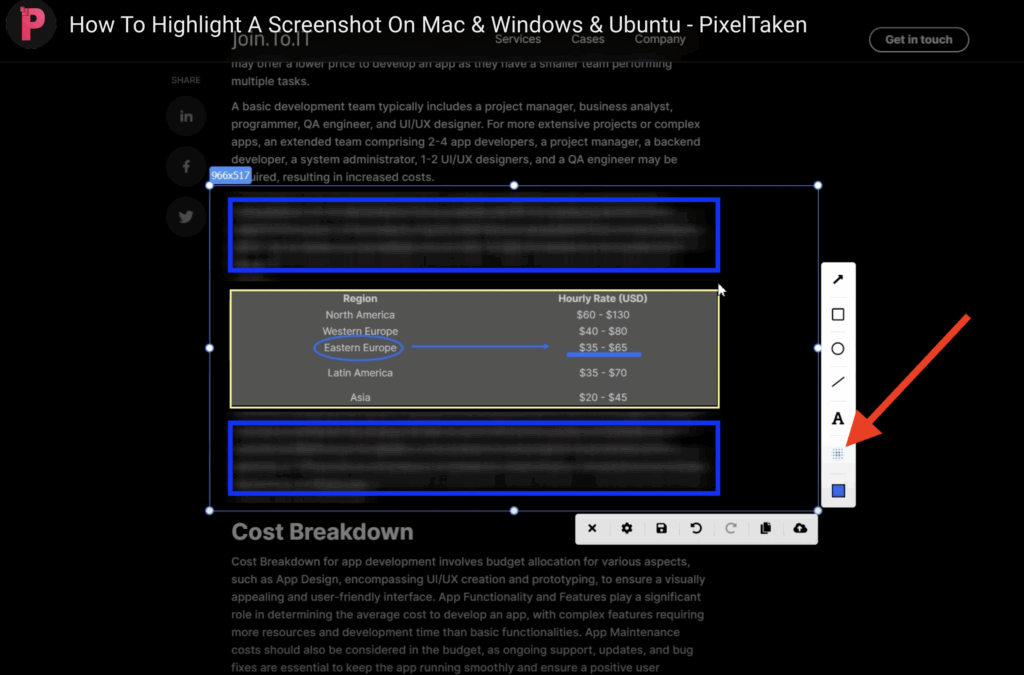
With PixelTaken — a snipping tool for Ubuntu and a powerful alternative to the old-school Ubuntu screenshotting tools — this is no longer a problem. Our new, aggressive blur algorithm ensures that not even advanced AI can reconstruct concealed items or reconstruct text from your Ubuntu desktop shot.
PixelTaken’s process is superior to common Gaussian or soft blurring. Pixel information is genuinely scrambled, thus sensitive data is random noise to AI reconstruction software. Independent testing on various Linux distributions — Ubuntu GNOME desktop screenshot, Linux Mint Mate desktop screenshot, Puppy Linux desktop screenshot, and AntiX Linux desktop screenshot — shows that data blurred using PixelTaken cannot be unblurred.
PixelTaken is designed for all who need a reliable Ubuntu snipping tool, whether for technical documentation, exchanging secure information, or capturing a clean Ubuntu screen snapshot.
By adding an unbreakable blur-sensitive data feature, PixelTaken enables all Linux users — developers on Arch Linux, users of Ubuntu, Linux Mint, and even Puppy Linux — to share screenshots with peace of mind. When you need to capture a screenshot in Ubuntu, PixelTaken is your go-to privacy-conscious option.
Conclusion: Make Privacy Your Default Habit
In 2025, screenshots have become an essential part of workflows for developers, QA testers, support teams, and technical writers. Yet with this convenience comes responsibility. Whether you’re creating, privacy should never be an afterthought.
With the assistance of tools such as PixelTaken, privacy is easily transitioned from a labour-intensive task to an ingrained habit. Contrary to standard Ubuntu snipping tools processes, PixelTaken enables you to blur sensitive information with ease, annotate with accuracy, and export in high-definition formats — all in a single streamlined process.
The rule remains the same: protect your data before it leaves your box. The extra step of reviewing and blurring your Ubuntu screenshot pays off in the extra security and greater professional trust.
Going the privacy-first path is not just about stopping data leaks — it’s about gaining credibility among your audience, clients, and employees. Every well-designed Ubuntu screenshot gives away the fact that you’re a security and detail-oriented individual.
So the next time you’re about to take a screenshot of Ubuntu, just ask yourself: “Have I protected all sensitive information?” With PixelTaken, privacy first has never been easier, and is an integral step toward a more secure, more professional Linux workflow.