Using Ubuntu Screenshots in Marketing: Tools and Tips for High-Conversion Visuals
1. Why Ubuntu Screenshots Matter in Marketing
Ubuntu screenshots are essential for building trust and driving conversions in digital marketing. When showcasing your product, especially software or web apps, Ubuntu desktop screenshots can help potential users understand what they’re getting.
A well-taken Ubuntu screenshots make your product look real and simple to use. Rather than employing mockups or illustrations, showing the actual interface through the use of PixelTaken (snipping tool in Ubuntu) or a Linux desktop screenshot utility adds openness.
Screenshots also make reading easier. For example, you know how to take a screenshot on a single monitor in a Linux environment. It will save you time, as well as make the information more enjoyable for users to read, because images are perceived quickly and easily compared to plain text.
Lastly, tactically positioned screenshots reduce bounce rates and improve the user experience, both vital factors for enhancing conversions.
2. Best Tools for Creating Marketing-Ready Screenshots
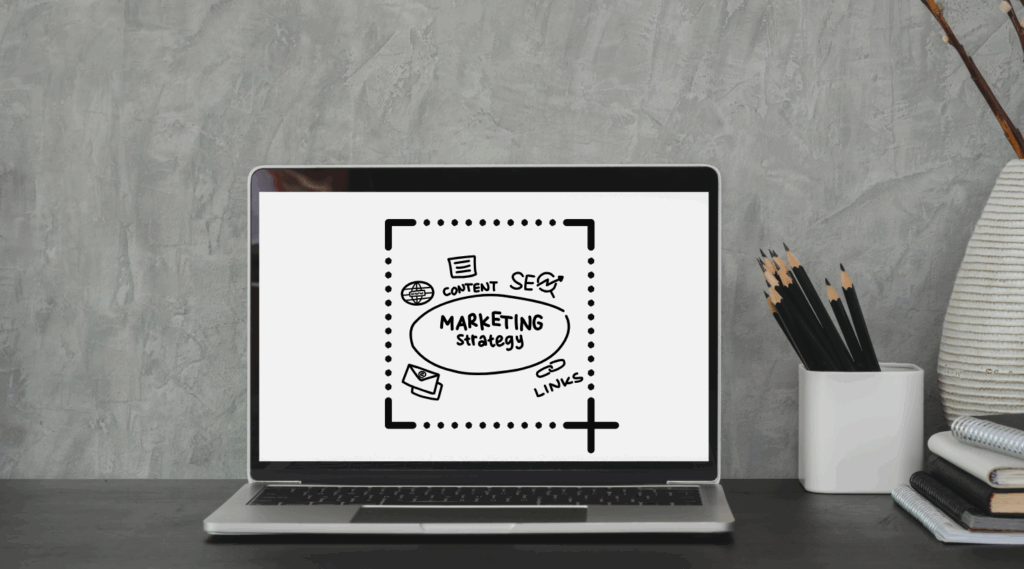
Taking quality marketing screenshots starts with having the right tools, especially when working from the Linux interface. Whether you’re using Ubuntu, Linux Mint, or Arch Linux, having the right snip tool within Ubuntu or even a universal Linux desktop screenshot tool can mean the difference between okay and proper visuals.
Some of the top software to capture clean, professional, and annotated screenshots include:
- Flameshot (Ubuntu, Arch, Linux Mint)
A quick and simple snipping software for Ubuntu and other Linux distributions. Annotate, highlight, and blur the sensitive regions instantly — ideal for tutorials or advertising campaigns. - PixelTaken is an intuitive online tool designed for clean, fast, and organised Ubuntu screen snapshot creation. It supports quick sharing, annotation, and mockup integration, making it perfect for marketers, bloggers, and developers. Whether you’re trying to screenshot one monitor or show off an Ubuntu desktop screenshot, PixelTaken helps make it look professional.
- Shutter (Linux Lite, Ubuntu, Linux Mint)
Perfect for capturing your Ubuntu desktop shot and providing edit, crop, and export to other formats functionality. Resource-light and perfect for capturing Linux Lite desktop screenshots. - Gnome Screenshot (Default in Ubuntu)
Included in the native Ubuntu environment, it’s ideal for quick captures, such as full screen, window, and screenshot one monitor captures. Great if all you want to do is take a screenshot in Ubuntu without installing non-native Ubuntu software. - Ksnip (Cross-platform)
Cross-platform Qt-style snipping tool that Linux enthusiasts love. Include options for customizable annotation and keyboard shortcuts for that perfect Ubuntu process screenshot or Arch Linux desktop snapshot. - Spectacle (KDE/Plasma – Arch, Kubuntu)
A light screenshot tool tuned for KDE systems like Kubuntu or Arch KDE. Offers neat screenshot one screen or print screen one monitor functionality with easy export features. - Terminal-Based Tools (e.g., Scrot)
For power users who prefer automation or scripting, scrot and imagemagick allow for fast command-line-based Ubuntu Linux screenshot creation — perfect for scheduled captures or system monitoring.
Whether you are trying to screenshot a Linux Mint MATE desktop image, need to capture one monitor, or simply need an efficient and fast Ubuntu screenshot application, these software will allow you to quickly produce high-quality images for landing pages, blogs, or product tours.
3. Where to Use Ubuntu Screenshots for Maximum Impact
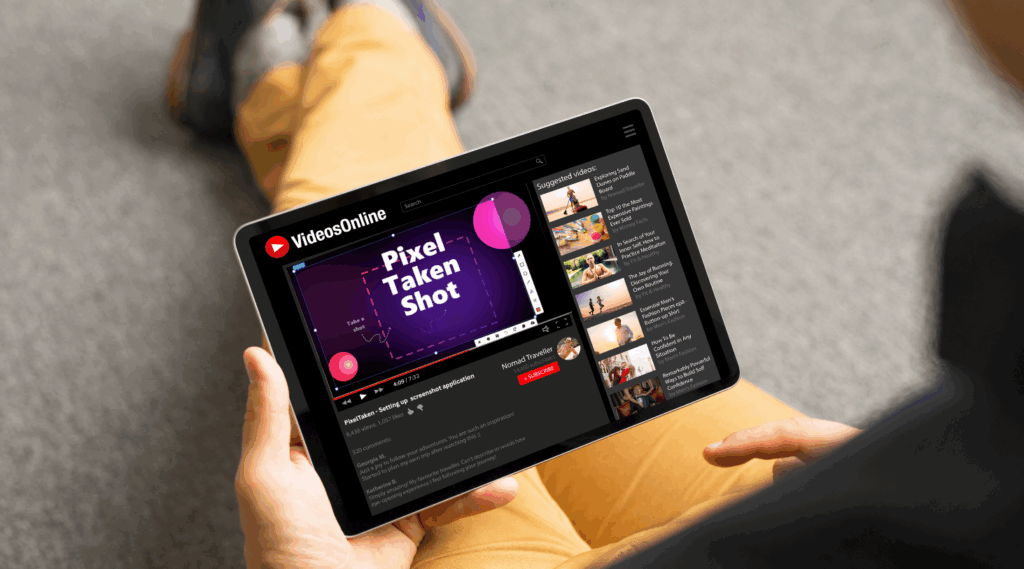
The strategic use of screenshots on your digital properties can significantly enhance engagement, clarity, and credibility. Whether a single monitor layout on your product page or a minimalist Ubuntu desktop screenshot in an email, images tend to convey value quicker than text.
The best places to apply screenshots to your marketing are as follows:
- Landing Pages
Visualising actual product interfaces — such as an Ubuntu Linux screenshot or Linux Mint MATE desktop screenshot — immediately makes your site more credible. If your software is for Linux, using a Linux desktop screenshot displays the actual user experience. Screenshots work especially well when accompanied by captions that explain features. - Email Campaigns
Utilise before/after screenshots taken with a snipping tool in Ubuntu feature update emails or onboarding campaigns to suggest new features. An uncluttered Ubuntu screen capture grabs attention and gets users informed of what’s new right away. Screenshots also boost click-through rates by enabling visual validation of product value. - Social Media Ads
No matter if it is Facebook, Twitter, or LinkedIn campaigns, an Arch Linux desktop screenshot or an annotated screenshot single monitor view may work better than stock graphics. Actual UI screenshots, particularly when taken with utilities such as PixelTaken or Flameshot, ground your product in reality and make it feel more authentic. Highlighting real use cases with a Ubuntu snipping tool snapshot helps users connect instantly. - Case Studies & Testimonials
Add credibility to the user by showing how to take a screenshot of Ubuntu or a real Ubuntu GNOME desktop screenshot from the customer’s computer. If the testimonial is about a feature, demonstrate its use in action via a snipping tool Linux screenshot. This increases realism and trust. - App Stores (Google Play / App Store)
Annotated screenshots are crucial in app listings. A plain Ubuntu screenshot or even a one-monitor screenshot will go a long way to make the interface simple for users if you’re selling a Linux tool or a cross-platform application. Use the same style, and label or highlight vital features.
Strategic placement of screenshots encourages user trust, validates your arguments, and walks users through your product’s value visually. Whether it’s a print screen one monitor or a full Ubuntu desktop screenshot, make each photo count.
4. A/B Testing Ubuntu Screenshots for Better Conversion
Not all screenshots perform equally well as another — that’s where A/B testing can assist you in squeezing out the most conversions. Whether you’re using a snipping tool Ubuntu, screenshots in Linux Mint, or a screenshot of one screen, experimenting with different versions can assist you in seeing what resonates best with your users.
Follow with the most significant elements to test:
Annotated vs. Clean UI Screenshots
Some readers prefer simplicity, but others enjoy visual hints. Try putting a plain Ubuntu Linux screenshot up against one that has been marked up using Flameshot or PixelTaken. Arrows, boxes, or labels to draw attention to things can clarify your point — but also obscure the picture if overdone. Try both and let the numbers decide.
Different Devices or Mockups
Is a Linux desktop screenshot more appealing in a laptop frame or a mobile mockup? Compare full-screen shots with a snipping tool on Ubuntu on the desktop with smaller ones for mobile. Showcasing your app with a screenshot one monitor may appeal to users on multiple-screen setups.
Measure What Matters
Don’t trust impressions alone. Employ heatmaps, A/B testing software, and analytics tools to track:
- Click-through rates (CTR) — Which screenshot gets more clicks?
- Bounce rate — Do users linger longer upon viewing a more defined Ubuntu GNOME desktop shot?
- Scroll depth — Do users interact more when you have an Ubuntu screen capture further up the page?
Even a small adjustment — for example, cropping a Linux Lite desktop screenshot or colour overlay adjustment — can have a measurable effect.
Sample Test Setup
Variant A: Clean Ubuntu screenshot tool capture with no edits
Variant B: Same snapshot labeled with a PixelTaken snipping tool for Ubuntu, arrows pointing to key features
Target Audience: Visitors of a landing page for a Linux tool
Effect: Monitor conversions after seven days to see which one converts higher
With the right tools and metrics at your disposal, you can make your visuals optimal for maximum impact. Don’t just screenshot — optimise it.
5. Common Mistakes to Avoid

While screenshots are excellent marketing tools, bad execution can water down their effectiveness or even damage trust. Here are the pitfalls to avoid:
- Showing Old UI or OS Versions
Employing an outdated Ubuntu Linux screenshot with an outdated interface could confuse customers or lead them to think that your application is not properly maintained. Ensure your Linux desktop screenshot truly shows the latest UI and feature set. - Showing Private or Sensitive Information
It is often forgotten that a snipping tool in Ubuntu can capture internal URLs, IP addresses, or usernames. Always crop out or obscure sensitive information with tools such as PixelTaken, Shutter, or Flameshot when sharing your Ubuntu screenshot. - Busy or Blurry Photos
Too much text on screens or too much UI confuse audiences. Make clean and handsome Ubuntu screenshot tool snaps, clear away what’s not needed from the desktop, and simply leave out where annotation is necessary. - Oversized or Unoptimized Images
A pretty Arch Linux desktop screenshot is useless if it takes ages to load. Always compress images to minimise load time without sacrificing any quality. This is especially valuable to mobile users who are watching content on slower connections. - Incorrect Screen or Monitor Screensho
If you’re working on a multi-monitor setup, ensure you’re capturing the correct screen. For example, if you intend to demonstrate a feature in a focused window, don’t mistakenly take a full dual-screen capture. Learn how to screenshot one monitor or use print screen one monitor shortcuts correctly.
By keeping clear of those traps, your images will reinforce your message rather than detract from it. A clean, nicely laid out screenshot of a single screen generally beats fancy design — provided it’s easy to read, up to speed, and contextually relevant.