How to Use Ubuntu Screenshots for Fast Bug Reporting
1. Introduction
When problems occur for users, clear communication is the greatest key to getting rapid solutions. Whether filing a bug, requesting technical support, or providing product support, Ubuntu screenshots can significantly speed up the process. A single Ubuntu screen snapshot can clarify confusion, provide visual proof, and enable developers or support agents to understand the problem immediately.
In this article, you will learn how to use Ubuntu screenshots for bug reporting effectively — what to capture, what tools to use (like PixelTaken), and how to avoid common mistakes.
2. Creating Developer-Ready Screenshots for Faster Debugging
Clearness is gold in software development, and nothing enhances debugging as much as a good screenshot. As a QA engineer submitting bugs, you know that clear and good screenshots reduce the risk of miscommunication and speed up resolution.

2.1 Target the Bug, Not the Entire Screen
Instead of screenshotting your whole desktop, isolate the issue using an Ubuntu snipping tool. This removes noise and keeps the developer focused where focus is required.
That is where PixelTaken is useful for testers. Unlike basic tools, PixelTaken enables QA engineers to select and capture the pertinent portion of the screen immediately, whether it’s a broken button, a modal that refuses to close, or a layout issue. It’s especially useful in multi-monitor setups: with one shortcut, you can screenshot one monitor or even an area without grabbing background noise.
For testers working in Ubuntu, Linux Mint, or Arch, PixelTaken functions as a modern snipping tool for Ubuntu — lightweight, fast, and purpose-built for Linux workflows. It integrates easily into QA routines, letting you:
- Define hotkeys for fast capture
- Auto-save to project-specific folders
- Instantly annotate and share screenshots with developers
PixelTaken can be your best Ubuntu snipping tool and woven into your bug reporting process. For active QA teams, that means faster issue triaging, better communication, and less delay between reporting and resolution.
2.2 Make It Actionable with Annotations
A tester must not only expose the bug but also present it clearly. Emphasise your Ubuntu screenshot with arrows, colours, or text overlays to highlight what went wrong. This adds clarity to a plain Ubuntu screen snapshot and makes it an invaluable clue for fixing the issue.
PixelTaken, for instance, supports real-time annotation during capture. No need to switch between tools — you shoot, tag, save, and you’re done.
2.3 Use Smart Naming and Structure
If you’re logging dozens of issues daily, name screenshots meaningfully:
login-button-missing-error-ubuntu.png > screenshot1.png
This helps testers and developers to locate, reproduce, and verify bugs more quickly.
2.4 Choose the Right Format and Quality
Use tools that export to PNG or WebP for sharp edges and readable text. Low-quality screenshots create more questions than they answer. Avoid blurred or compressed images, especially when dealing with UI layout, font rendering, or spacing bugs.
3. How to Annotate for Clarity using PixelTaken
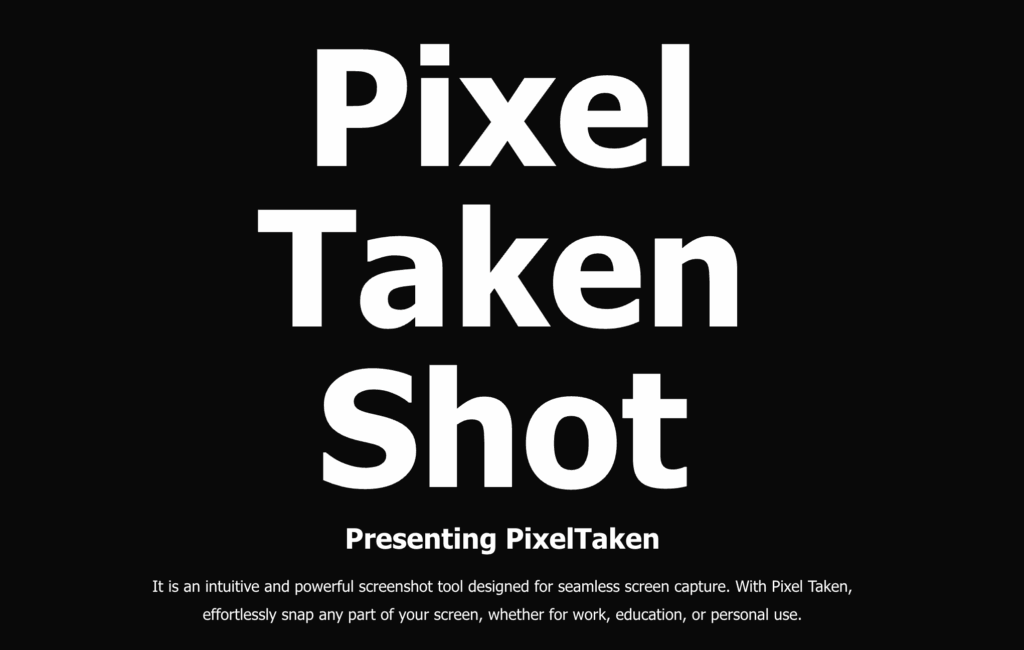
For testers and developers, annotation is what turns a screenshot into an actionable, comprehensible bug report.
With the use of a Ubuntu screenshot tool like PixelTaken, you can easily add:
- Arrows point out buggy components
- Boxes to frame layout problems
- Text labels to mark expected vs. actual behaviour
- Blur to obscure sensitive user information
PixelTaken makes it all easy. As soon as you take a Ubuntu screenshot, annotation tools are at your fingertips — no more launching an external editor. A massive time-saver for QA engineers who deal with numerous problems every day and must explain them clearly to dev teams.
For example:
- A Linux desktop screenshot of a missing button becomes 10 times more helpful if you place a red arrow over it and the text “Expected: Submit button here.”
- A Linux Mint Mate desktop screenshot with a tooltip overlapping a menu becomes understandable if boxed and labelled.
Especially in agile environments where sprint cycles happen fast, such details reduce give-and-take and questioning. Developers have less time to unravel unclear tickets and more time to close the real bugs.
No matter whether you work in Ubuntu, Linux Lite, or Arch Linux, using a snipping tool in Ubuntu like PixelTaken enables you to mark up clearly and effectively.
4. How Screenshots Speed Up Response Time
In tech support and software development, time matters. The quicker a glitch is understood, the sooner it can be repaired. And nothing gets that process moving like a well-placed screenshot.
Without screenshots:
- Support reps spend more time with follow-up questions to clarify
- Developers struggle to reproduce vague bug reports
- QA teams are stuck on long Slack chains describing simple UI issues
With screenshots:
- Context is instantly clear
- Graphics eliminate guesswork
- Back-and-forth communication is decreased by 50–80% in most instances
For instance, having a user say “the layout is broken” provides no information. But including an Ubuntu screenshot immediately reveals which component, screen resolution, and visual problem is at issue.
Whether customer support or agile development teams, graphical context reduces feedback cycles a well-timed Ubuntu screen snapshot can reduce response time from hours to minutes.
In sprint-style agile development, with sprints short and deadlines close, screenshows are instant visual evidence that a feature works as expected — or easily show where it doesn’t.
5. Visual Confirmation with Ubuntu Screenshots Build Team Confidence
Visual fidelity is just as critical in QA and development today as functional testing. Annotated Ubuntu screenshots are concrete evidence of an application’s UI state, showing visual bugs, misalignment, or rendering issues that might be impossible to put into words using logs.
If you integrate screenshots into your bug tracking process, it can significantly help with:
- Immediate, unambiguous pointers for developers
- Enhance traceability for sprint cycles and release inspection
- Reduce miscommunication between QA, devs, and product managers
- Improve triage speed by showing immediate, visual proof of issues
Teams can quickly capture a screenshot on one screen, annotate it, and attach it to tickets or code reviews without slowing down the process using a tool such as PixelTaken.
In short, Ubuntu screenshots create a shared visual language among teams, making testing more transparent, debugging quicker, and releases more reliable.